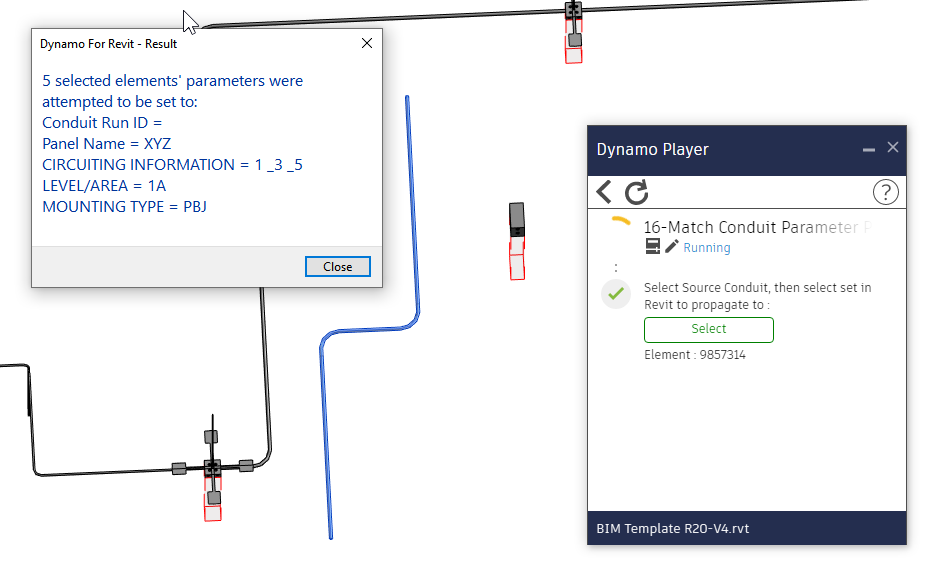De-emphasize Elements that are not the Jbox or its connected conduits in Jbox Views by reading the data in the selected CSV file created by 22-Make Jbox Detail Views
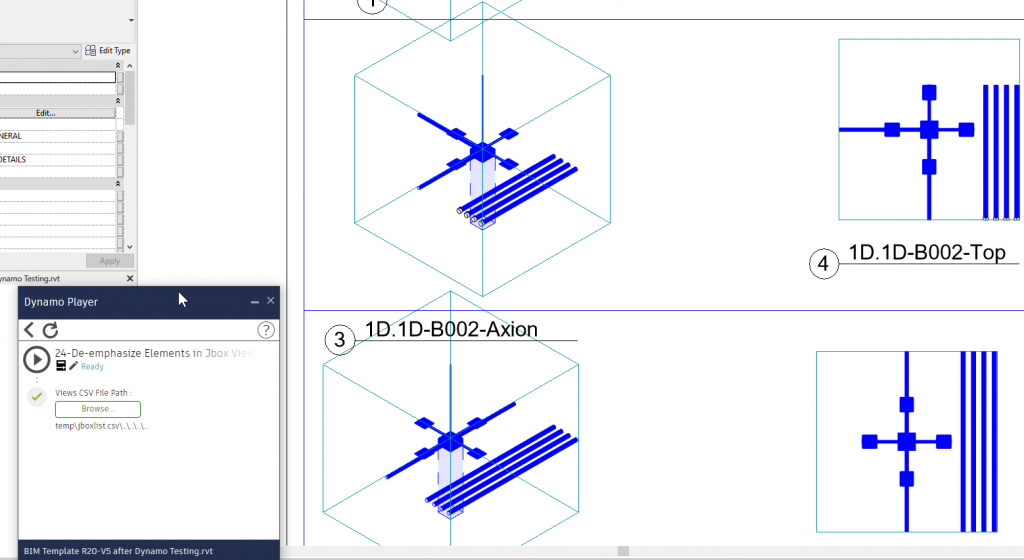
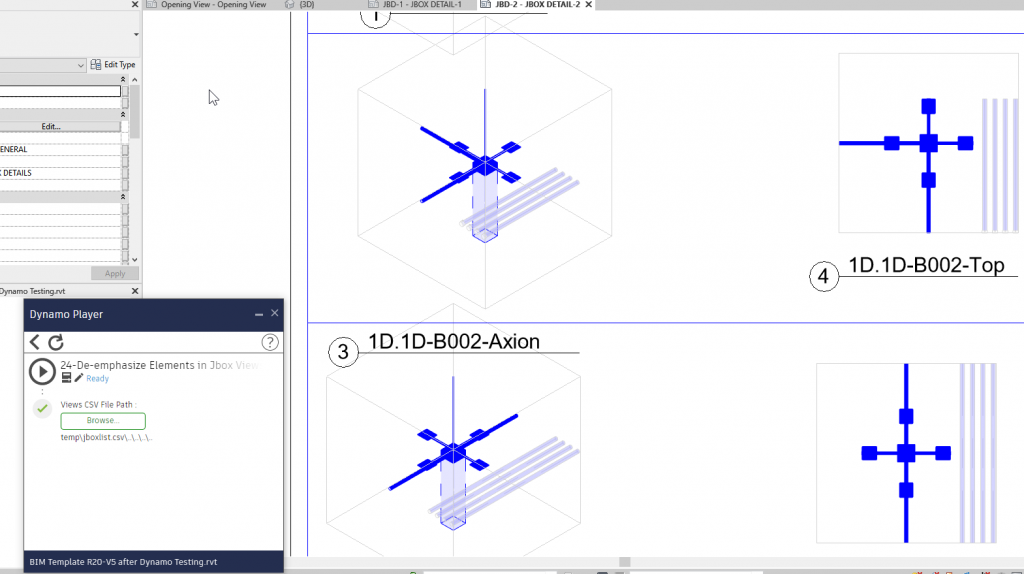
De-emphasize Elements that are not the Jbox or its connected conduits in Jbox Views by reading the data in the selected CSV file created by 22-Make Jbox Detail Views
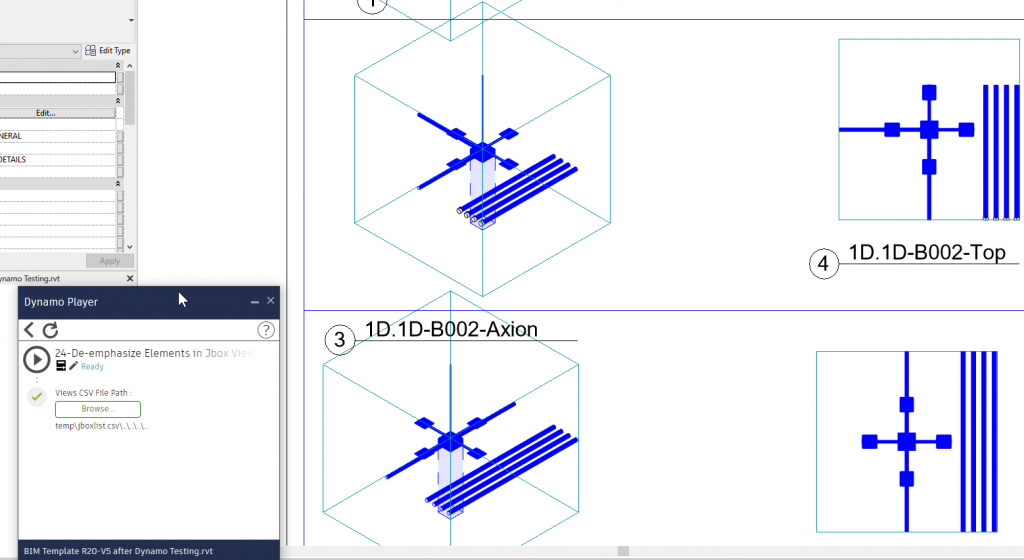
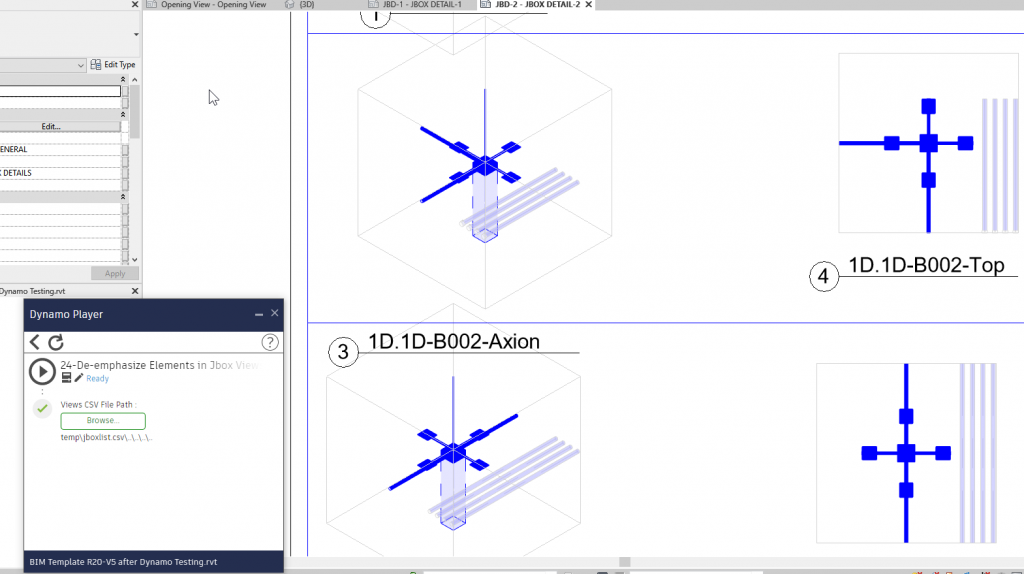
Make Sheets and place all Views not on Sheets with “Top” or “Axion” in their Names.
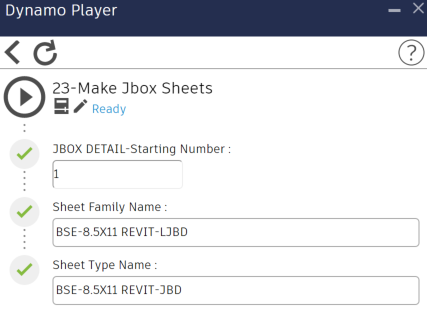
Created Sheet parameters “Sheet Browser Organization” set to “01-GENERAL”, “Sheet Browser Organization Tier 2” set to “JBOX DETAILS”
Make Jbox axion and top Views from these Families in the RVT:
“BSE – JUNCTION BOX WITH ROD”,
“BSE – JUNCTION BOX WITH ROD-dynamo parameters LOW DETAIL”,
“BSE – JUNCTION BOX WITH ROD – LOW DETAIL”,
“BSE – JUNCTION BOX WITH ROD – LOW DETAIL R19”
View Template for Views will be applied to the created Views
Two dialogs for choosing Filter by LEVEL/AREA & Filter By System Name
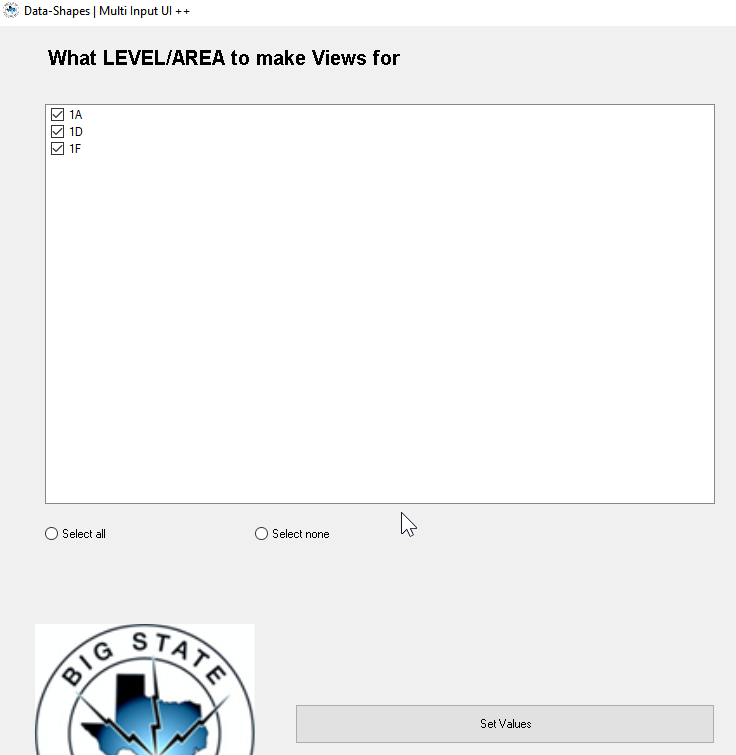
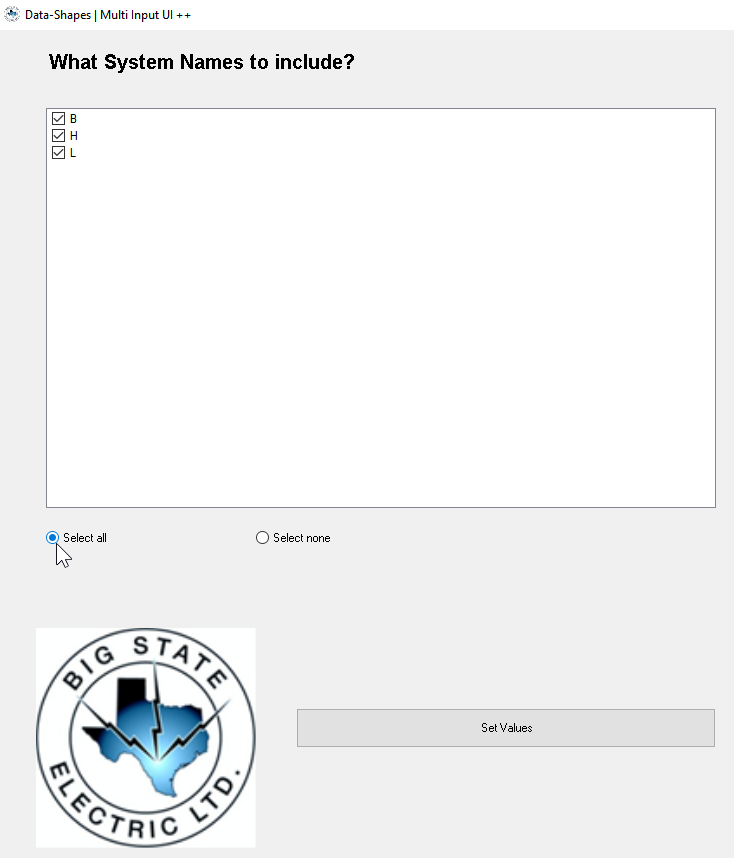
The graph writes out a CSV file containing data for subsequent graphs (25-Make Jbox Tags, 27-LJB-Make Jbox Detail Views, 27a-LJB-Make Jbox Detail Views with Rotations, 30-LJB-Make Jbox Tags) to read. CSV file must exist to select with Player. If creating new file, can just start with any text file .CSV.
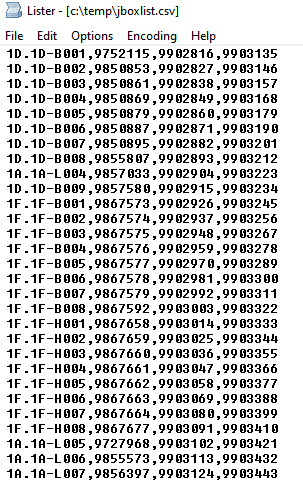
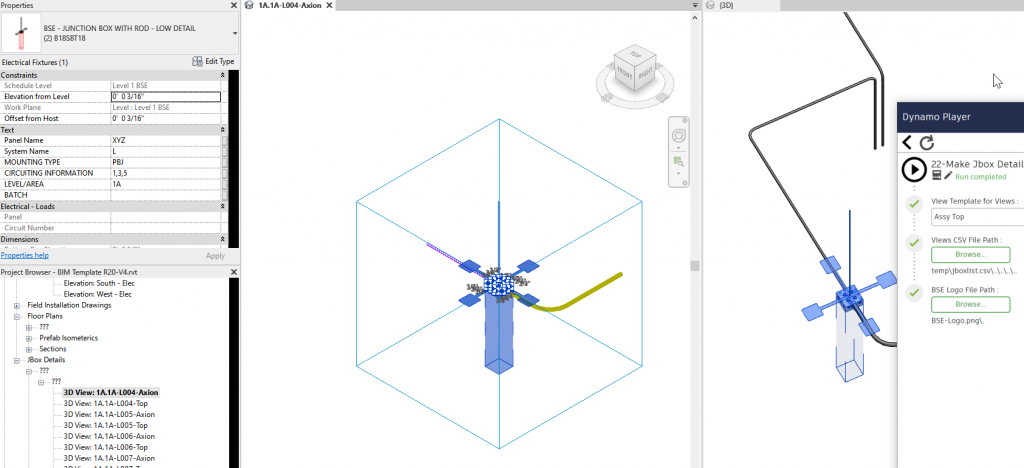
This graph reads the parameter “Top Elevation” from the jboxes. That should be correct or the Section Boxes created may not have the correct Z positions. It will also take into account “Offset from Host” parameters.
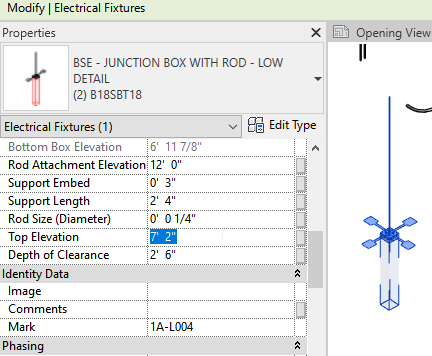
NB: If you see Views created have long GUIDs in their names, it means that a View already exists with the base name. Delete all the appropriate 3D views and try again.
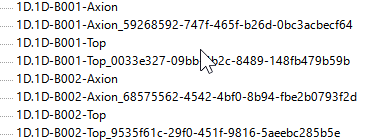
Selected elements can be in Groups but should not be in another Assembly.
Use correct inputs.
Creates Revit Assembly from selected elements plus an Assembly Sheet with all the Views placed on it correctly and their View Templates set.
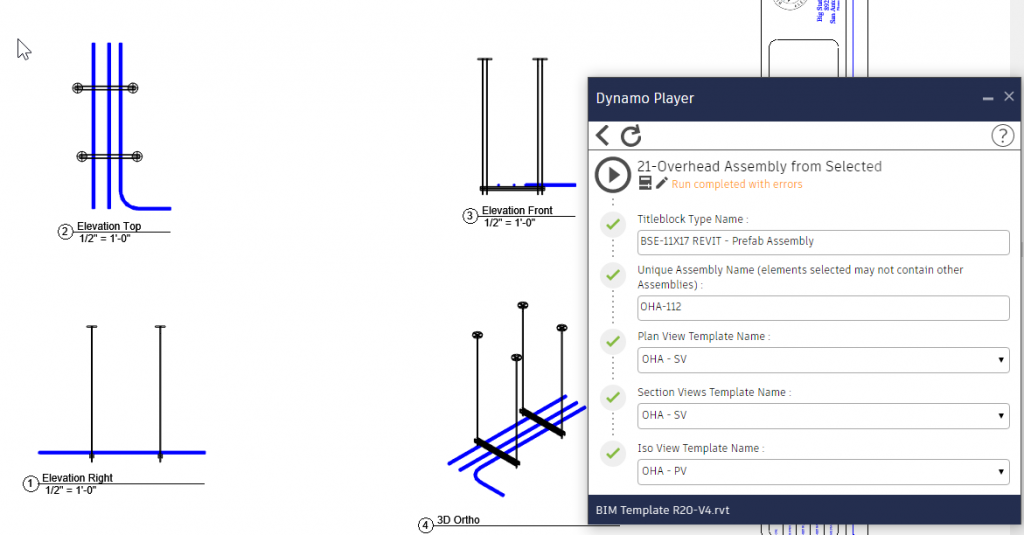
Note:
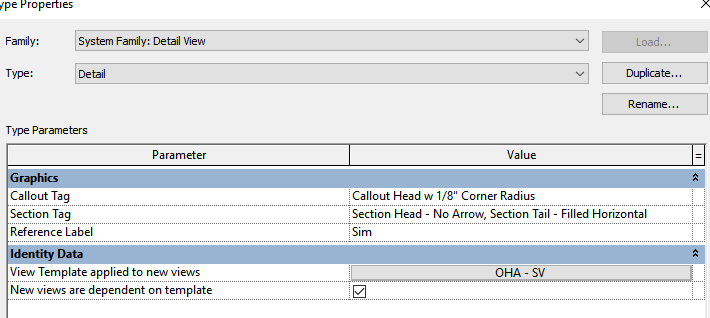
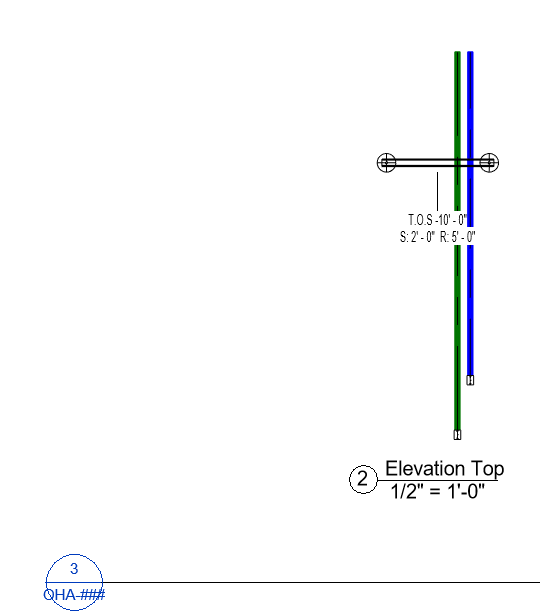
Match source Conduit Parameter Properties to current selection.
Parameters set are: